Master navigating and controlling the canvas with tools for breakpoints, zooming, and more.
Canvas Controls
The top bar contains tools to switch breakpoints and zoom. On the right, the zoom menu provides shortcuts for zooming in and out.
Breakpoints
Easily adjust your design for different screen sizes using the dropdown menu to switch between breakpoints. Learn more about breakpoints here.
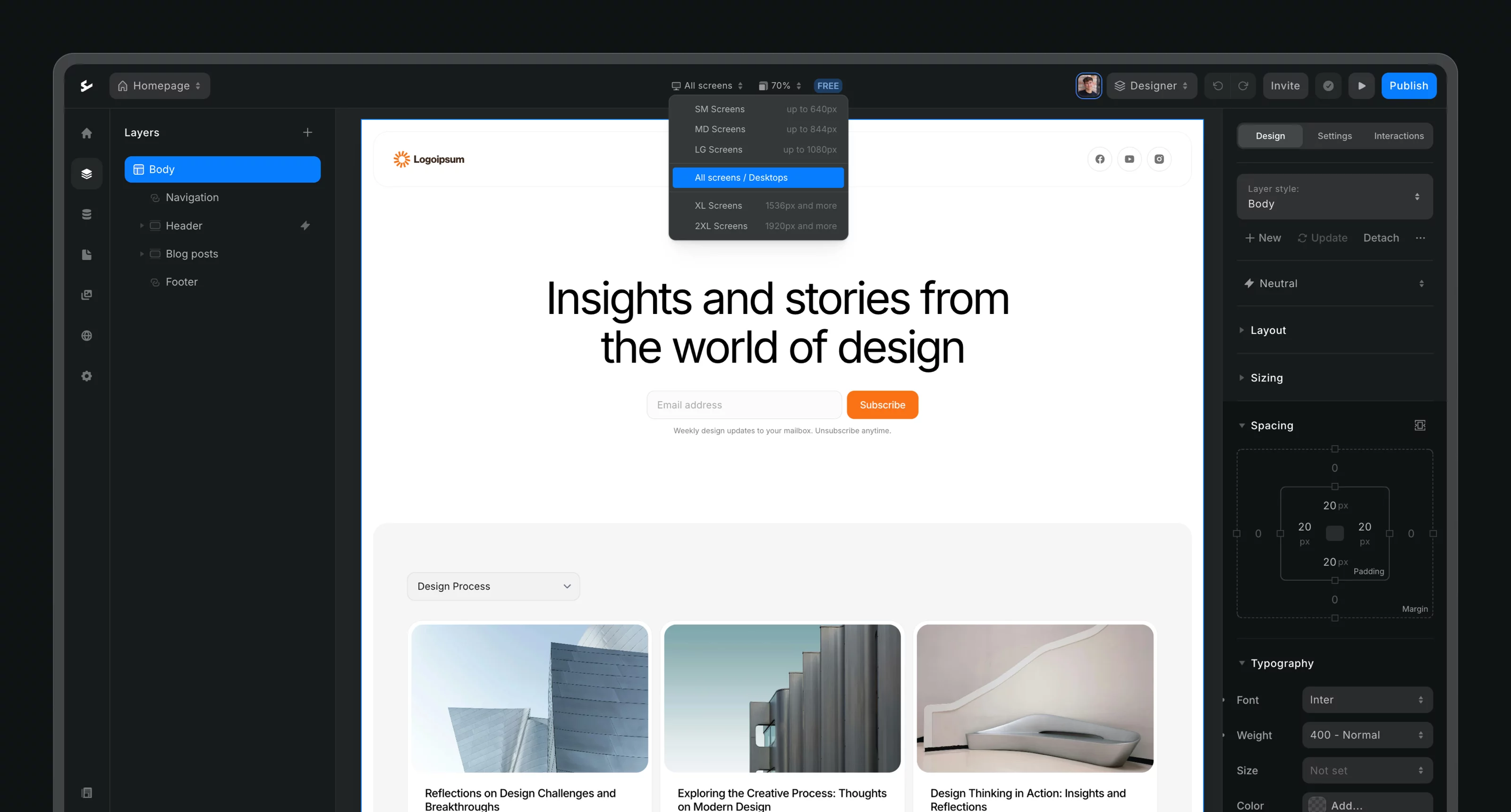
Zooming
By default, the zoom level is set to Auto-fit, which expands canvas to fit into your screen. To adjust, use the zoom percentage dropdown in the top bar or these shortcuts:
Mac: Press ⌘ CMD + to zoom in and ⌘ CMD - to zoom out.
Windows: Press CTRL + to zoom in and CTRL - to zoom out.
You can also zoom with:
Trackpad: Pinch or stretch two fingers.
Mouse: Hold ⌘ CMD (Mac) or CTRL (Windows) while scrolling.
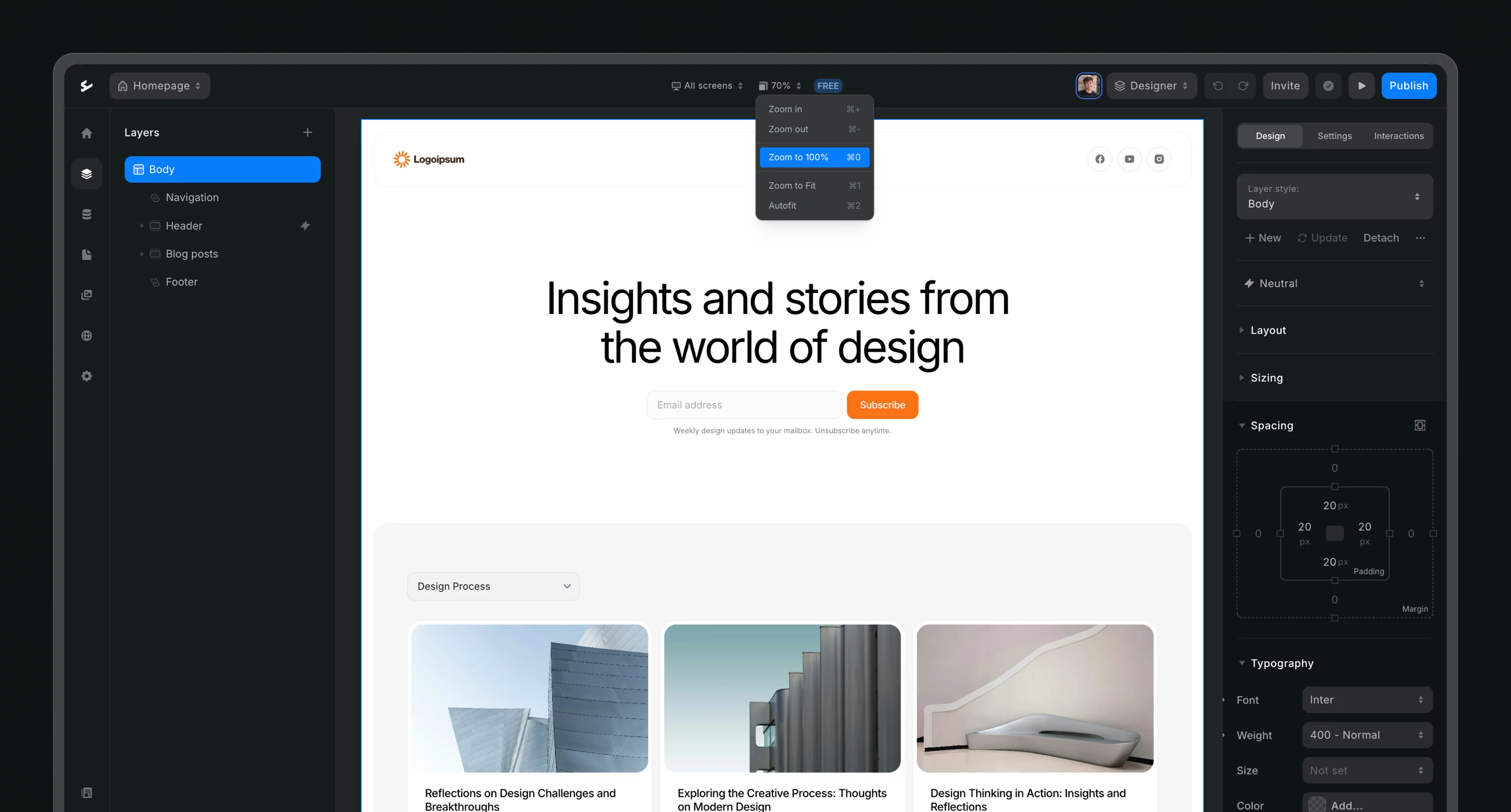
Dark or Light Mode
Switch between dark and light builder modes:
Click the Ycode icon in the top left.
Go to Preferences > Themes and select your mode.
Keyboard Shortcuts
Keyboard shortcuts are a great way to enhance your productivity and streamline your workflow. Ycode offers several shortcuts to help you work more efficiently.
To access the full list of shortcuts:
Click the Ycode icon in the top left.
Go to Help > Keyboard shortcuts or learn more here.