Ycode includes a built-in contact form element that lets you collect leads and inquiries directly from your website visitors. You can also embed third-party forms using the Embed element.
Using Our Native Contact Form Solution
With Ycode's native forms, you can:
Use various input types, including text fields, dropdowns, checkboxes, radio buttons, text areas, and file uploads.
Create custom interactions to enhance user experience.
Send form data via email, save it directly to the Ycode CMS, or integrate it with platforms like Zapier and Make.com.
Enjoy built-in spam protection and enhanced security features.
To Add a Contact Form in Ycode:
Click on Add New Element.
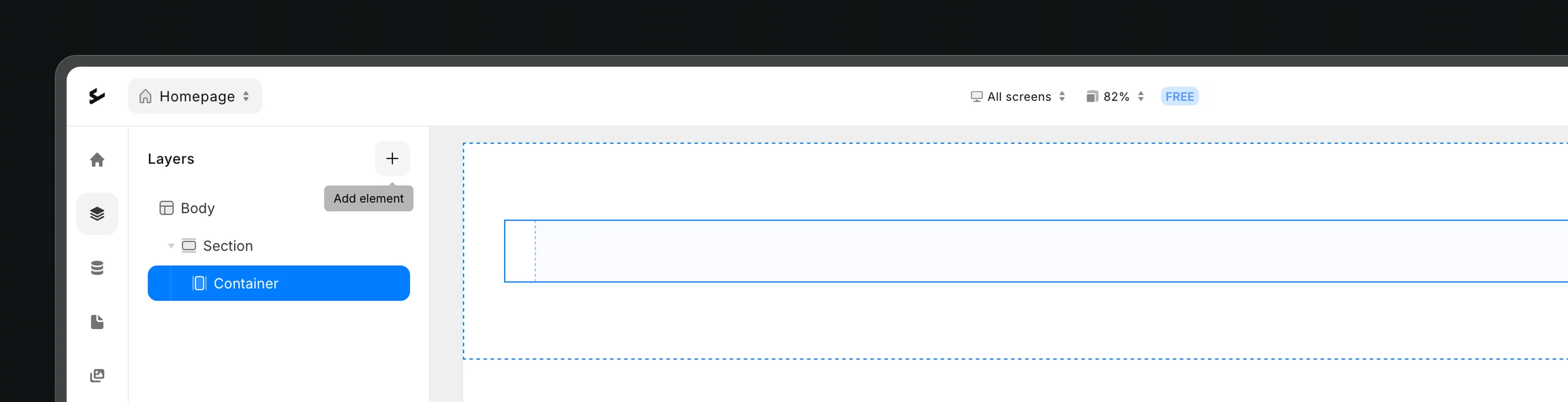
Choose the Form element.
Add or remove input fields as needed.
Set form actions in the Settings sidebar.
Form Actions
There are 4 form actions that you can use. They can also be combined in sequence if needed:
Send Email: This action collects all the data from the form and sends it to the email you specify.
Newsletter: Send form data to your email marketing provider. We offer direct integration with: ActiveCampaign, Beehiiv, Brevo, GetResponse, Hubspot, Klaviyo, MailerLite, and Mailchimp.
CMS: Store form responses directly in Ycode CMS.
POST: Send form data to an external URL for further processing.
Form Success Settings
After a form is submitted, you can choose:
To display a success message.
To redirect the user to another page.
Connecting to Other Third-Party Form Services
To embed third-party forms:
Copy the HTML script provided by the service.
Paste the script into Ycode’s HTML Embed element.