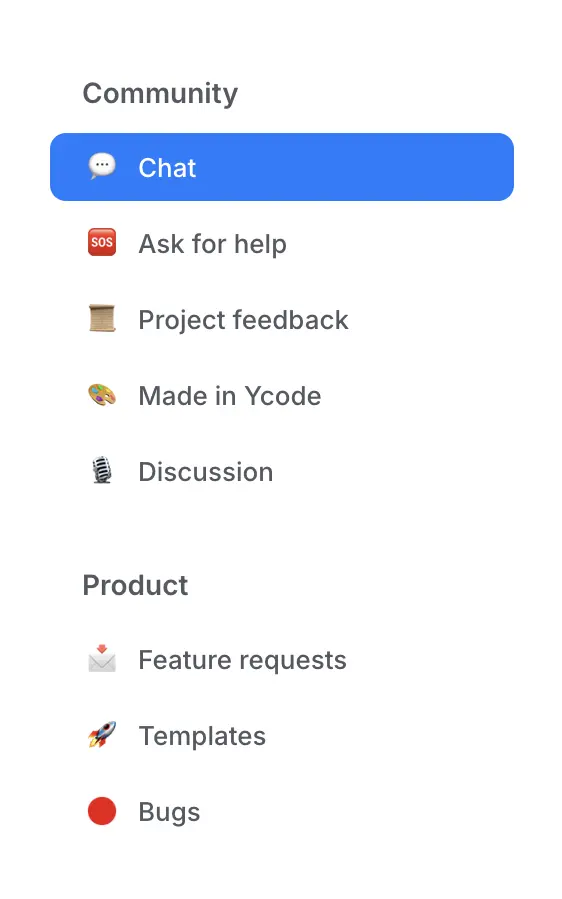Help Center

Get started
Learn the basics of building your website.

Account & Workspaces
Manage workspaces & collaborate with team.

Publishing
Steps to launch and manage your website.
Elements
Learn about different elements for your website.

SEO
Optimize your website for better search engine visibility.

FAQ
Frequently asked questions by other Ycode users.

Integrations
Details on connecting third-party tools with your website.
Custom code
Enhance your projects with custom scripts, styles, and markup.
Academy
From your first steps to advanced skills, explore Ycode with expert-led tutorials and courses.
Start learning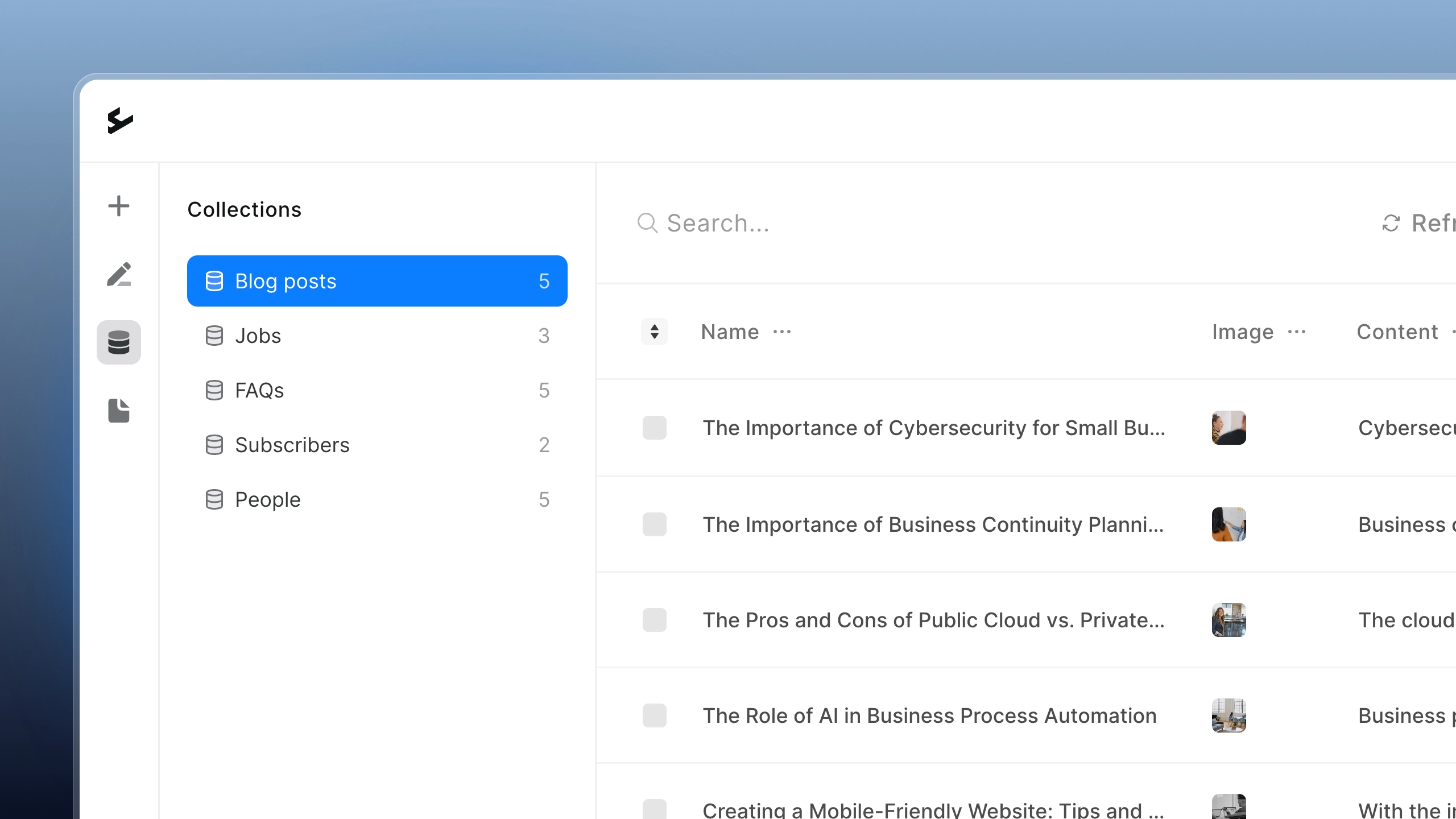
Community
Join the Ycode community to share your projects, get insights, and grow alongside creators.
Join now