Add SEO titles, descriptions, and social images
Learn how to set the SEO title, meta description and Open Graph image for your website pages.
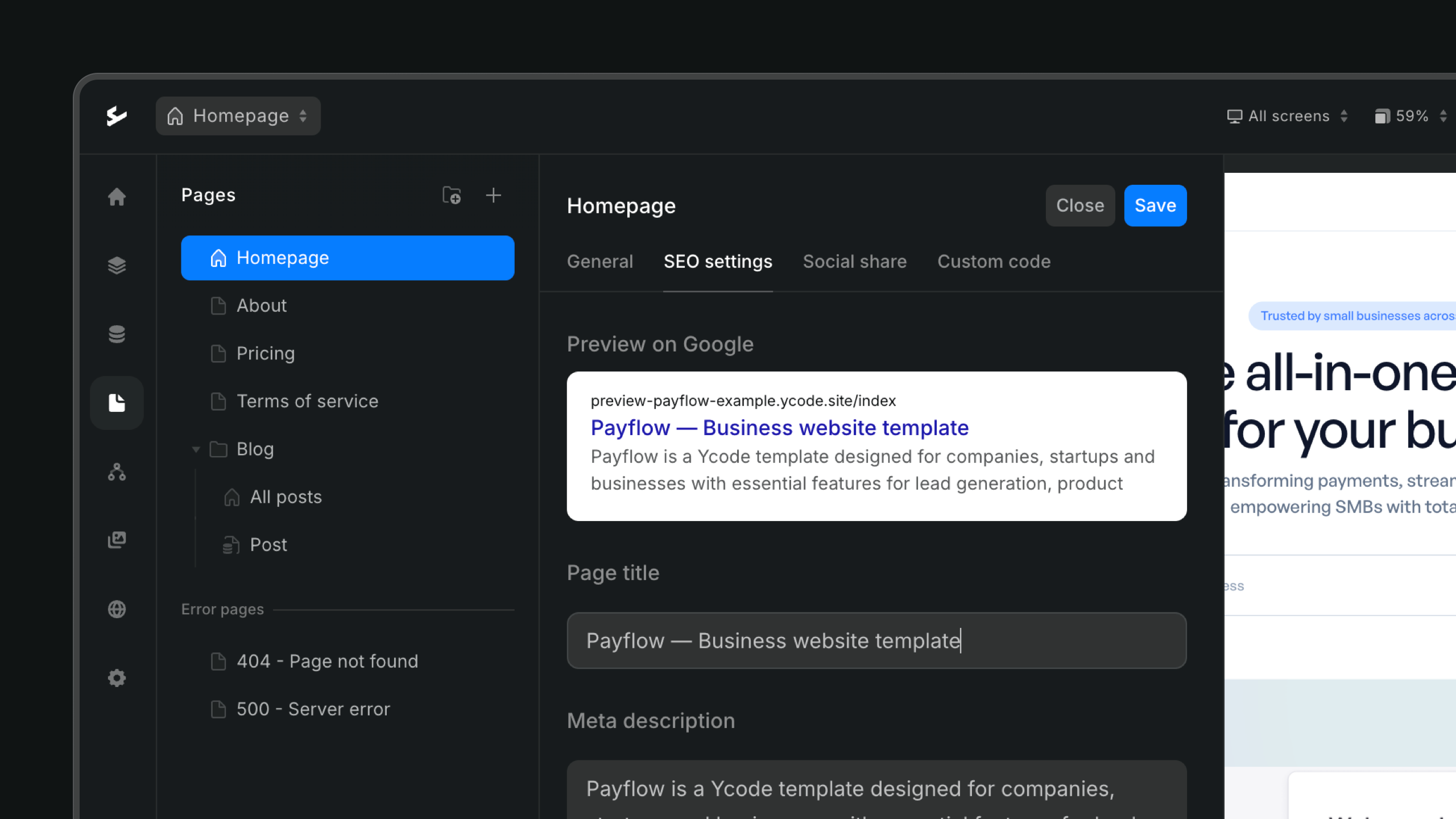
SEO titles and meta descriptions should be specific and relevant to each page's content. For example, your home page and pricing page should have unique SEO settings. SEO settings are page-specific, meaning you need to set them individually for each page — they can't be applied globally.
To adjust page SEO settings:
Click on "Pages" in left sidebar.
Right-click on page and choose "Page settings".
Select "SEO settings" tab.
There are 2 key SEO settings to manage:
Title: The text that shows as the page’s title in search results. Keep it under 60 characters for best results.
Meta description: The text displayed below the title in search results. A good meta description can encourage people to click on your page. There's no set character limit, but search engines may cut off long descriptions.
How to set dynamic SEO settings for CMS page
On CMS pages, you can establish a format for SEO titles and meta descriptions that all items in the Collection will follow. This approach eliminates the need to manually set the SEO details for each item, as they will be automatically created using the format you specify. For example, in a Collection of blog posts, you can use information from the post’s title to automatically generate the SEO settings for each entry.
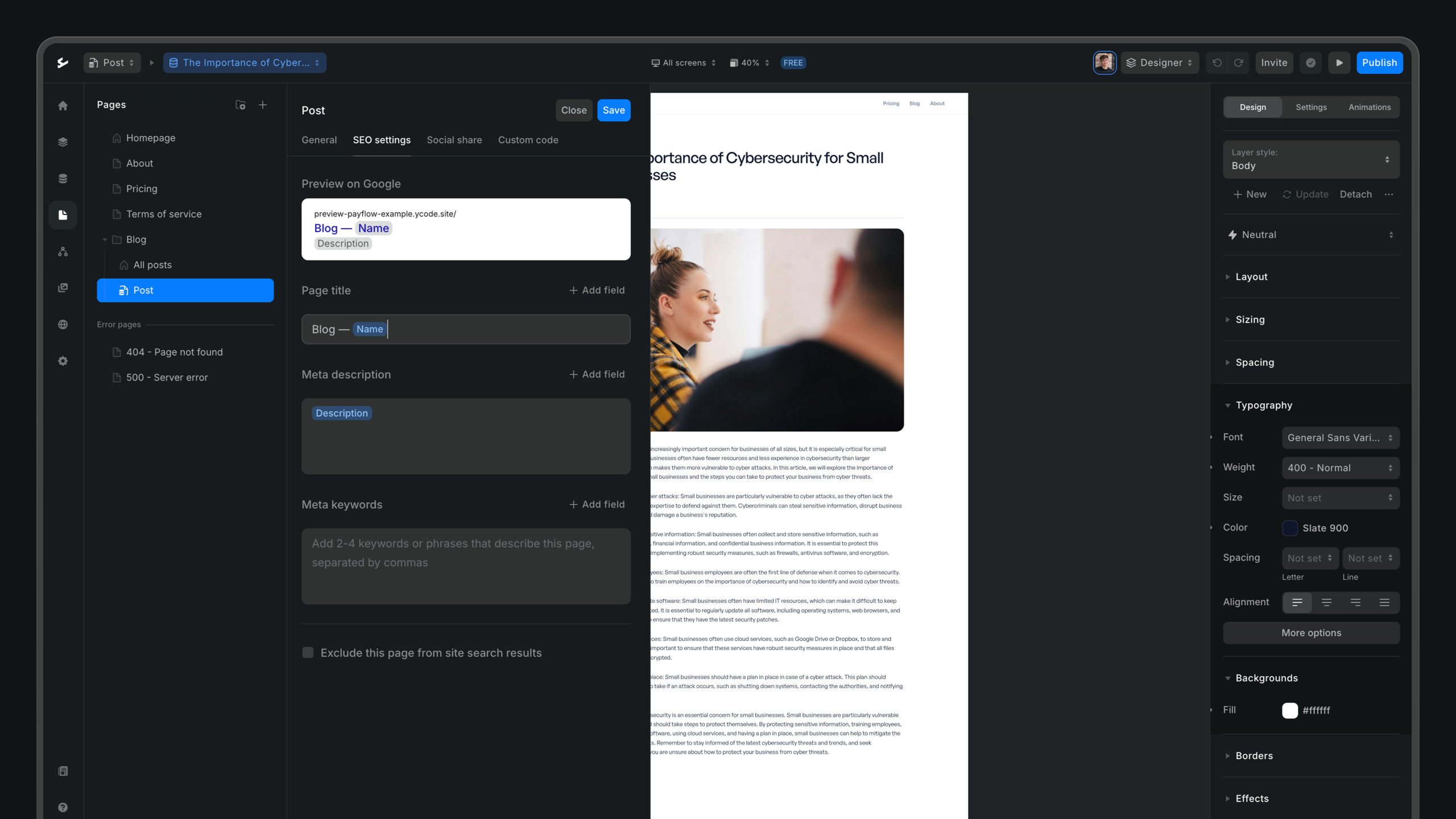
How to set Open Graph tags
Social share (Open Graph) settings allow you to control how your pages appear when shared on social media. By defining the Open Graph title, description, and image, you can ensure that your content looks appealing and informative, helping to attract more clicks and engagement. These settings help social platforms display your content effectively, improving visibility and reach.
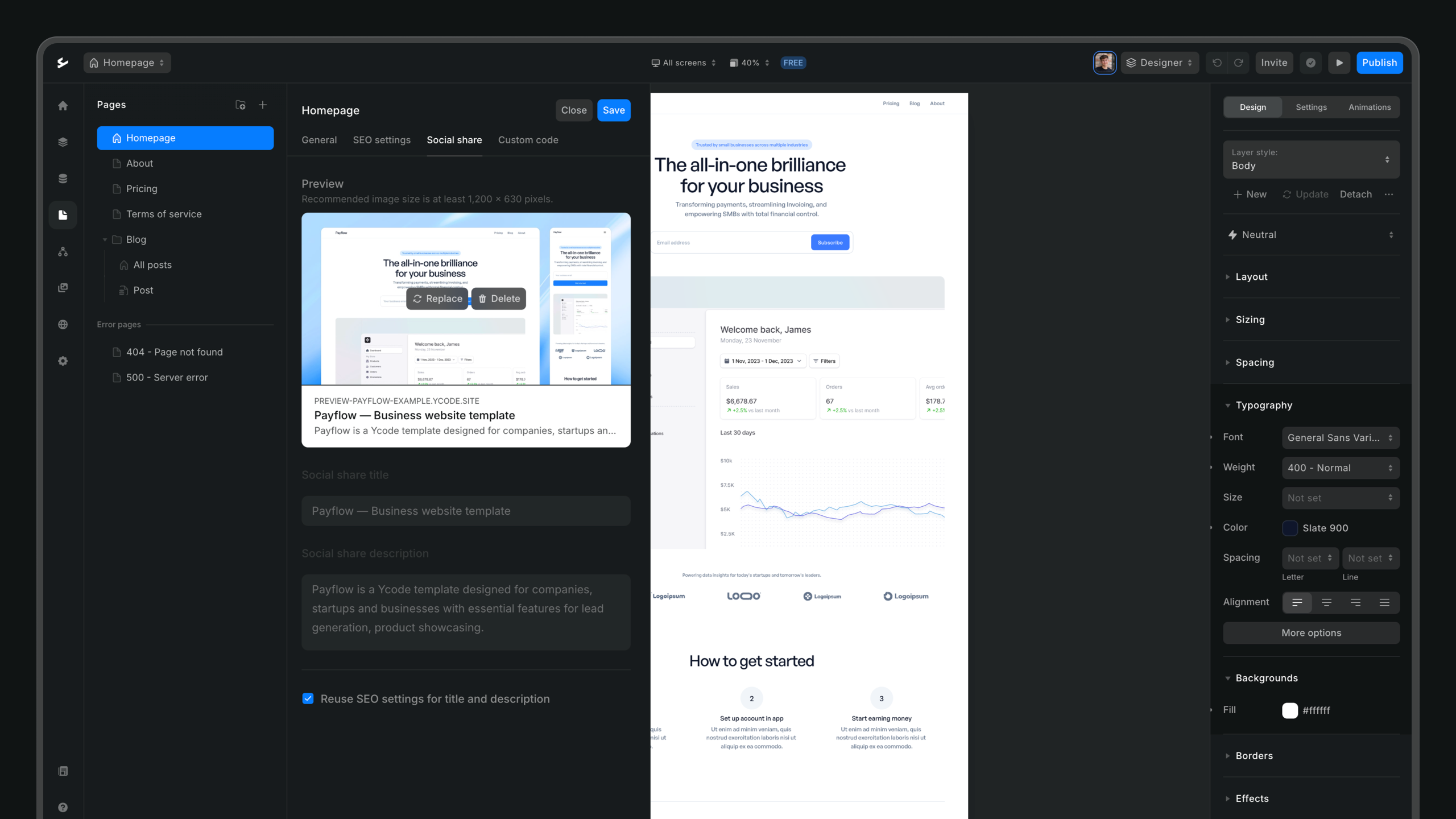
There are 3 Open Graph settings to manage:
Open Graph title: The title shown when the page's link is shared.
Open Graph description: The text displayed below the title, summarizing the page's content.
Open Graph image: The image shown above the title and description.








